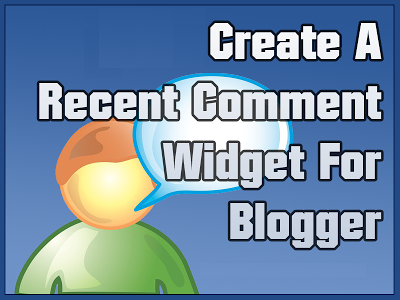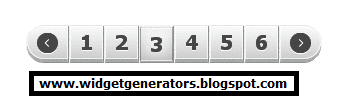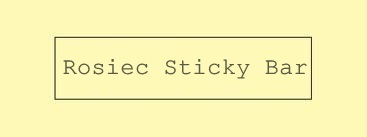Recent Comment Widget is very nice plugin of blogger and it's shows the activeness of blog and also activeness of visitors and commonly this widget shows the regularizes and activeness of blogger visitors. This widget is purely made by JavaScript and CSS and this is very easy to install and easy to use and you don't need to enter your blog link and also no need to install ay codes manually. You have to just select your fav style and simply click on Add to Blogger Button and your Widget will add automatically.
Add Top 4 Stylish Recent Comment Widgets
- Login to Blogger
- Choose your style
- Now Click on Add to Blogger Button
- Your Widget will Add Automatically