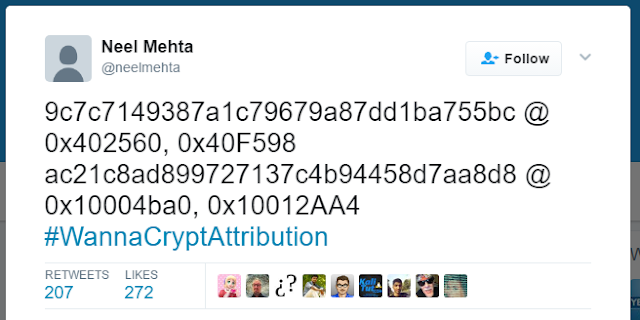Indians have been good in India and not only in India, even also from outside India like in US and UK and also in other countries also. Indian are ruling these days and we also feel proud to see that someone is being CEO of any company from India. India is showcasing their talent in the world. So here we have a list of Indian who are CEO of big Multi National Companies and also their salary.
Top 10 Indian CEO's of World
1. Sundar Pichai - Google
Sundar Pichai is a computer engineer and the current CEO of Google Inc. The technology giant Google, which specializes in Internet-related services and products, underwent a major corporate restructuring in 2015 following which Alphabet Inc was launched as its parent company with co-founders Larry Page as its CEO and Sergey Brin as President.
Salary - Rs. 335 Crore P.A.
2. Satya Nadella – Microsoft
Satya Nadella is an Indian engineer who has joined the league of technological wizards like Steve Jobs and Bill Gates by the virtue of his great work and dedication. Nadella’s educational background undoubtedly played a great role in shaping his technical and leadership abilities. After pursuing a degree in ‘Electrical Engineering’ from the reputed ‘Manipal Institute of Technology’ located in India, this tech wizard relocated to the United States. Here, he studied at esteemed institutions like the ‘University of Wisconsin’ and the ‘Booth School of Business’.
Salary - Rs. 525 Crore P.A.
3. Sanjay Kumar Jha - Global Foundries
Sanjay K. Jha is the former chairman and chief executive officer of Motorola Mobility and previously served as the co-chief executive officer of M Sanjay K. Jha is the former chairman and chief executive officer of Motorola Mobility and previously served as the co-chief executive officer of Motorola. He stepped down as CEO after Google completed acquisition of Motorola Mobility on 22 May 2012.
Jha was born in 1963. He received a Ph.D. in electronic and electrical engineering from the University of Strathclyde and a B.S. in engineering from the University of Liverpool.
Salary - Rs. 230.6 $ Million Net Worth
4. Shantanu Narayen - Adobe Systems
Shantanu Narayen is president and chief executive officer of Adobe, one of the world's largest and most diversified software companies. Narayen's leadership, technology insight and operational expertise have strengthened Adobe's culture of innovation, expanded the company into new markets, and extended its product portfolio and global reach. In 2009, Narayen led the $1.8 billion acquisition of Omniture, Inc., expanding Adobe’s ability to help customers measure and optimize the value of online experiences, content and applications.
Salary - Rs. 17.89 Million Dollar P.A.
5. Indra Nooyi - PepsiCo
Indra Nooyi’s name figures consistently among the world’s most powerful people, and is ranked 19th in the Equilar 100 CEO Pay Study. Nooyi, who is hails from Chennai, is now the third highest paid woman CEO in the United States.
Nooyi was named President and CEO of PepsiCo on October 1, 2006, and became chairperson of the company on 2 May 2007. Architect of PepsiCo’s global strategy for more than a decade, she led its restructuring, including the divestiture of its restaurants into the successful YUM! Brands, Inc.
Nooyi also served as president and chief financial officer in 2001, when she was also named to PepsiCo's Board of Directors.
Salary - 19.08 Million Dollar
6. Ajay Banga
Ajay Banga is president and chief executive officer of MasterCard and a member of its board of directors.
Prior to joining MasterCard in 2009, Mr. Banga was chief executive officer of Citigroup Asia Pacific responsible for all businesses in the region, including institutional banking, alternative investments, wealth management, consumer banking and credit cards. He joined Citigroup in 1996 and held a variety of senior management roles in the United States, Asia Pacific, and the Europe, Middle East and Africa regions. He was also responsible for Citi’s brand marketing and from 2005-2009 oversaw its efforts in microfinance.
Salary - 12.04 Million Dollar
7. Nikesh Arora – SoftBank
Born in Ghaziabad, Nikesh Arora completed his schooling from The Air Force School (Subroto Park), in Delhi. His father worked in the Air Force and Nikesh had been to different Kendriya Vidyalayas around the country. He graduated as an Electronic Engineer from IIT BHU in 1989. After completing his engineering he had a brief stint with Wipro selling computers. He however, decided to pursue a management degree from the US and enrolled at Northeastern University, Boston. After completion his MBA, Arora joined Fidelity Investments as an analyst but simultaneously enrolled himself for a master’s programme in finance from Boston College. Attending school at night and topping his class, Arora finished his CFA (Chartered Financial Analyst) course in 1995.
Salary - 135 Million Dollar Net Worth
8. Francisco D'Souza - Cognizant
Francisco D'Souza has more than 20 years of experience in the information technology industry, in both operational and advisory roles. Effective 1 January 2007, D'Souza was appointed President and Chief Executive Officer and a member of the Board of Directors of Cognizant. He oversees much of the operations and business development of the company, working closely with Cognizant clients who are using offshore resources to execute large software development and maintenance projects. At Cognizant, which he joined in its early days, D'Souza was elected Chief Operating Officer (COO) in December 2003. Prior to that, from November 1999 to December 2003, he served as Senior Vice President (SVP), North American Operations and Business Development.
Salary - 11.34 Million Dollar
9. Sanjay Mehrotra - SanDisk
Sanjay Mehrotra is co-founder of SanDisk and the company’s President and Chief Executive Officer.He was appointed to this role in January 2011.
Under Mehrotra's leadership, SanDisk made a strategic transformation from primarily a removable storage and retail-focused company in 2010 to one that today includes a broad product portfolio encompassing flash memory storage products for consumers, embedded storage for OEM customers, and SSDs, software and related services for enterprise and OEM customers.
Salary - 10.63 Million Dollar
10. Dinesh Paliwal
Dinesh C. Paliwal is Chairman, President and Chief Executive Officer of Harman International Industries – a provider of audio and infotainment systems for the automotive, consumer and professional markets.
Dinesh, a US citizen, has lived and worked in Australia, China, India, Singapore, Switzerland, and the United States[citation needed. Before joining Harman he worked at the ABB Group as President Global Markets and Technology. During his 22 years with ABB, he held management positions in five countries and was instrumental in the company’s dramatic turnaround during the period 2002–2007.
Salary - 10.60 Million Dollar