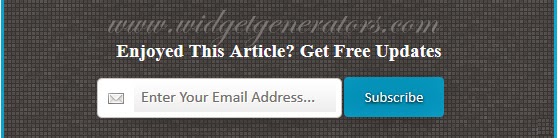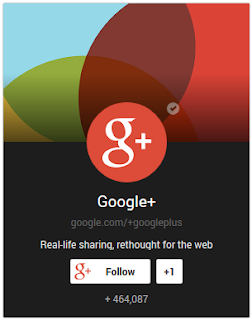Hello friends after posting the Giveaway of Note 3 we didn't publish any article because many of our readers were complaining about some widgets and due to that complains we were busy in new widgets so today you get a new professional numered page navigation widget V2 as because many readers were complaining about the last page navigation widget that, that is not working properly. So, we have an another widget more professional than the last one. So, enjoy with this.
-
Many Bloggers wants the new and fresh widgets of blogger and most of the saying we want new author bio widget which includes the all aspe...
-
Yesterday we give you a tutorial that how to add adsense codes in the left side, right side, or in center of the post which could increase ...
-
Placing the Google Adsense is very important for better CTR and it's very helpful to increase the rate of earning when you put ...
-
As we all know that Blogger recently launched their contact form by which you can easily contact and send your questions and queries to ...
-
We also have an another Social Bookmarking Widget for blogger which has a unique feature with multicolor and black mouse hover effect w...
-
Blogger is a very awesome platform for blogging and blogging is also a very unique task and hobby for many peoples and blogging is free ...
-
Drop down menus are very important in blogging and these kinds of stuff is also considerable for the visitors be'coz visitor when fir...
-
Ardguest is a simple guestbook script that uses a flatfile to store messages, so you don't need any database like MySQL or Postgre...
-
HEMANT VERMA AUTHOR Hemant Verma has been completed his graduation in Computer Applications and lives in Delhi, India. He...
Popular Posts
-
Placing the Google Adsense is very important for better CTR and it's very helpful to increase the rate of earning when you put ...
-
As we all know that Blogger recently launched their contact form by which you can easily contact and send your questions and queries to ...
-
Drop down menus are very important in blogging and these kinds of stuff is also considerable for the visitors be'coz visitor when fir...
-
Meta Tags are very important part of our blog OR website be'coz it can manage our blog in the search engines and these kinds of li...
-
In the some past days Google Officially Announce their Google Plus Follower Badge for Websites/Blogs etc like Facebook, Twitter etc. ...
-
Frnds mostly we all know about the My Blogger Lab and Templateism blogs both are owned by Syed Faizan a nice guy and good blogger. Templ...
-
Yesterday we give you a tutorial that how to add adsense codes in the left side, right side, or in center of the post which could increase ...
-
HEMANT VERMA AUTHOR Hemant Verma has been completed his graduation in Computer Applications and lives in Delhi, India. He...
-
Many Bloggers wants the new and fresh widgets of blogger and most of the saying we want new author bio widget which includes the all aspe...
-
As many times you probability see in pro websites OR in pro blogs that Adsense always look below the header and beside the adsense unit you...